Companion

A Home Assistant Add-on / Docker container that solves indoor positions using MQTT data received from multiple ESPresense nodes. The companion is the central brain of your ESPresense system. It:
- Processes distance readings from all nodes using trilateration to determine device locations
- Reports device room presence to Home Assistant via MQTT
- Visualizes BLE device locations on your floor plan
- Manages and configures ESPresense nodes
- Updates node firmware
- Adjusts device-specific settings
- Monitors and controls automatic node optimization
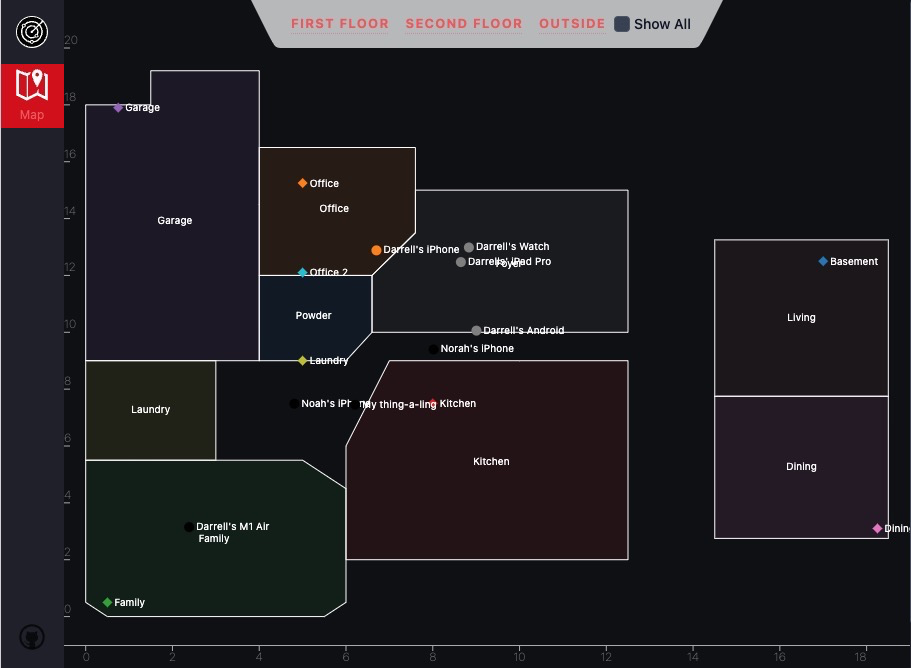
Quick Start
Need Help?
- Join our Discord Community
- Check the Troubleshooting Guide
- Contribute to this documentation by clicking “Edit this page” below
 ESPresense
ESPresense