Logs
There are various logs that can help identify the step in the information flow that is the broken link in the chain. If you’re submitting an issue, be sure to include the logs that show the problematic behaviour
ESP32 via Serial
Your ESP32 will attempt to connect to the wireless network you specified in your configuration file. While disconnected, the on-board status LED (if available) should be lit, in addition to the power LED (which is always on when the ESP32 is powered up).
You can connect to your ESP32 over a USB cable and open a serial monitor.
There are quite a few ways to get a terminal:
Reset the device (using the on-board reset button), and watch the messages that are logged. You should see a message indicating that it connected to your WiFi, and the IP address it has been assigned.
Connecting to WiFi SSID MyNetwork.....192.168.128.132
Version: v1.1.0-beta4
IP address: 192.168.128.132
DNS address: 192.168.128.9
Hostname: espresense-dining
Room: dining
Telemetry: enabled
Rooms: enabled
Devices: enabled
Max Distance: 16
Connecting to MQTT mqtt.mynetwork.org 1883
0 New | MAC: d0034b0fee27, ID: apple:1005:9-12
0 New | MAC: 640331c80302, ID: apple:1005:9-4
0 New | MAC: 6d16f962b561, ID: apple:1002:6-12
If your device won’t connect to your wireless network, copy and paste any logs you see into your issue.
ESP32 via MQTT
To report devices, the ESP32 must be connected to your MQTT server. It will attempt to connect once it has established a connection to your wireless network. Once connected, the device will publish a status message (“available”) to the espresense/rooms/<room>/status topic. It also publishes your configuration information to the espresense/rooms/<room>/telemetry topic which consists of:
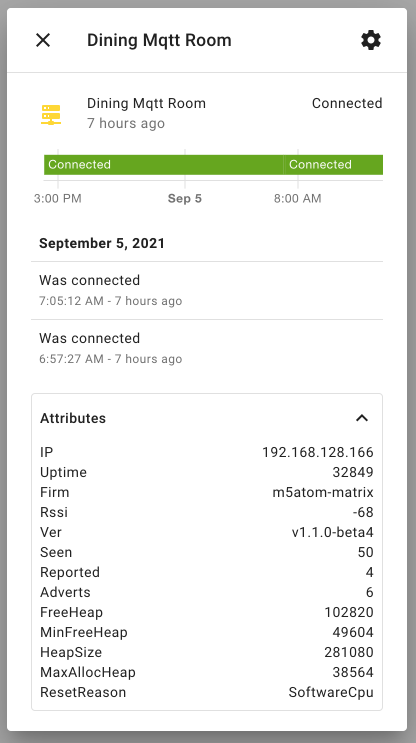
- IP: the assigned IP address of the device
- Uptime: the uptime of the node in seconds
- Firm: the flavor of the firmware
- Rssi: the wifi rssi
- Ver: the version of the firmware
- Seen: the total number of devices seen
- Adverts: the number of device advertisements seen in the last scan
- Reported: the number of devices reported in the last scan
- FreeHeap: the current size of free heap memory (esp_get_free_heap_size())
- MinFreeHeap: the minimum size of free heap memory that was available during program execution (heap_caps_get_minimum_free_size(MALLOC_CAP_INTERNAL))
- MaxAllocHeap: largest block of heap that can be allocated at once (heap_caps_get_largest_free_block(MALLOC_CAP_INTERNAL))
- ResetReason: the reason for the last reset
If you do not see any information being published to either the status or telemetry topics then you will want to connect to the serial monitor and check the logs. Verify that your MQTT user name and password is correct, and check the logs on your MQTT server itself. You should see it reporting a new client connected from the ESP32’s IP address:
New client connected from 192.168.1.104 as esp32_d (c1, k60, u'my_mqtt_username').
MQTT via terminal
To view what devices are being reported on the MQTT topic, you can use a tool such as mosquitto_sub to connect to and view what is being reported. This will provide you with the data format you’ll need to follow when writing the configuration:
mosquitto_sub -h <mqtt server IP address> -u <my mqtt user> -P <my mqtt password> -i presence-information -v -t "room_presence/#" | ts
For example, if using Docker: mosquitto-eclipse comes with mosquitto_sub, so enter a shell:
docker exec -it <mosquitto-container-name> /bin/sh
and since this is a local connection, mosquitto_sub defaults will connect locally and allow viewing of all espresense information, which can then be piped through grep to extract device ids.
mosquitto_sub -v -t "espresense/#" | grep id
BTLE Advertisements
To view the advertisements coming from your beacon, you can use an App on a BLE-enabled device. One is NRF Connect for Android to view all advertised devices in your area. Once you’ve found the device you’re interested in, you can use Beacon Scope to connect to and view information about your beacon, which can help in determining the correct setup.
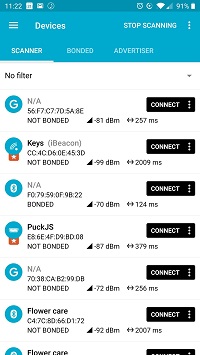
![]()
![]()
If you do not see your device advertising, then you know that the problem lies in your beacon device itself, rather than with this project.
On MacOS X you can use Bluetility
 ESPresense
ESPresense